How to install mod / addon in Minecraft PE?
.MCPack .MCAddon
This format of mods for Minecraft PE allows you to install much faster than ever! Let’s find out how to install a mod for Minecraft PE in .mcpack format:
Download the mod itself, that is, all the necessary files in the .mcpack or .mcaddon format
Open the folder with the downloaded files
Try to open the downloaded mod (just click on the file in the .mcpack or .mcaddon format)
It often happens that the phone cannot open the mod. In this situation, we recommend that you download the File Manager (Google Play)
Open the File Manager, find the downloaded mod and activate it. Everything is simple!
At this point, the installation of the mod on your phone will begin. For a while you will see a black screen. You have to wait for the installation to complete.
Do not forget to apply the behavior and texture packages you need in the map settings. (How to do it?)
.ZIP .RAR
The second most popular mod format for Minecraft Pocket Edition is the ZIP or RAR format. These are ordinary archives, the installation of which takes a little longer than MCPACK or MCADDON. Let’s go directly to the instructions:
First of all, you need to make sure that you have installed the latest (or just suitable for modification) version of Minecraft Pocket Edition.
Download the archive with the modification you need. In the example below, you will see the installation sequence of the More Chairs addon.
For the following actions, you will need a good explorer with which you can unzip the archive. We recommend using the File Manager (Google Play). You can find all downloaded files in the “Downloads” folder
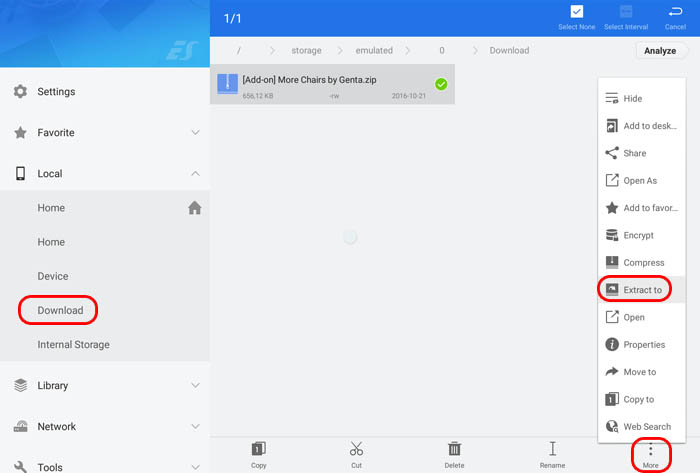
Using Explorer, you need to unzip the downloaded archive. Unzip the archive using the functions of the File Manager program.
Open the folder created after unpacking the archive.
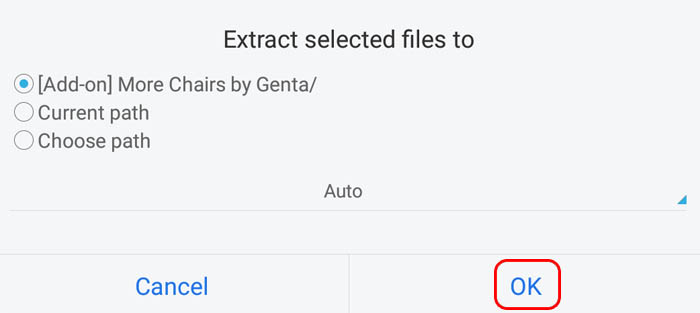
Depending on the changes made by the addon, the archive may have 1 or 2 folders inside. If the mod does not have its own textures, you will see only one folder, but most often you will see 2 folders.

The next step is copying. Let’s start with the [Textures] More Chairs by Genta folder. Highlight a folder and click Copy.
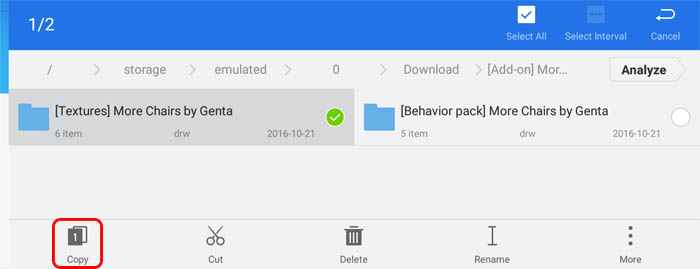
Open the following folder: /games/com.mojang/. To do this, you will again need the File Manager. Open the internal storage, the games folder, then the com.mojang folder. Here are files related to Minecraft PE. What are all these folders used for? Full list:
behavior_packs – Packages of behavior, i.e. mods.
minecraftpe – We do not recommend touching this folder.
minecraftWorlds – Install maps using this folder.
resource_packs – Textures. Paste all the textures you need into this folder.
Open the resource_packs folder and paste the copied folder ([Textures] More Chairs by Genta).

Go back to the Downloads folder and copy the second [Behavior pack] More Chairs by Genta folder in the same way.
Next, go back to the /games/com.mojang/ directory, open the behavior_packs folder and paste the copied folder.
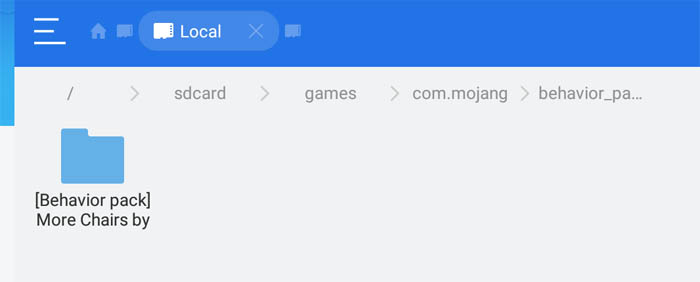
Launch the game Minecraft PE.
Open the game world settings. To do this, create a new world or open a change to an existing one.
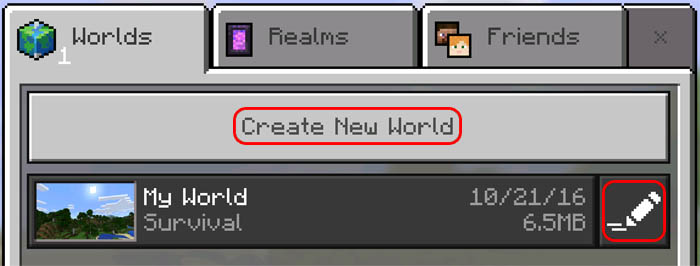
Scroll all the way down. Open the Texture settings, select the desired textures and activate them.

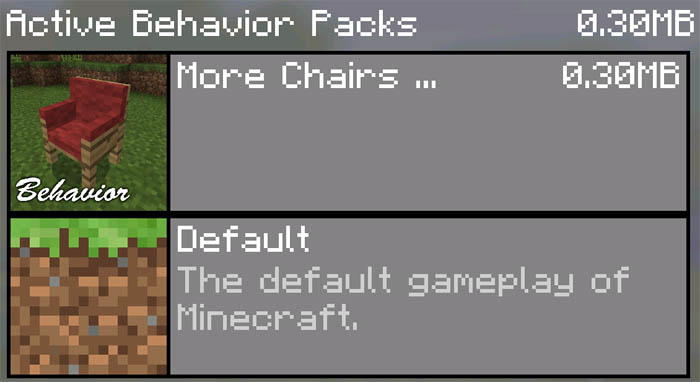
Then open the behavior pack settings and activate your mod in the same way.
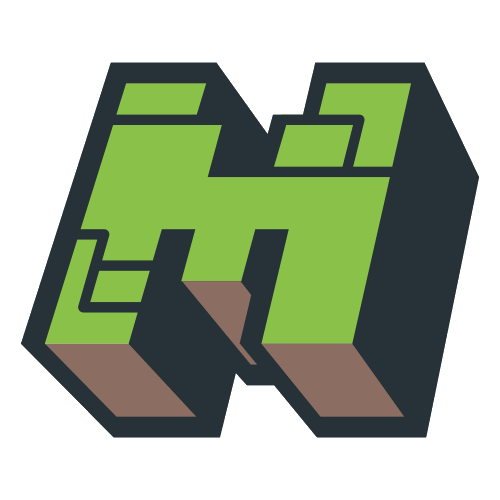

i need to know how to upload things pls help
can you help me get is pls
i want to knwo how to i want to knw how to get the skin packs
Mcaddon file type on android wont let me use minecraft to open it with